Exporting Data
The last used Model is saved between sessions and tools
- Select your time range:
The time input uses your machine's timezone (which is likely eastern time for most users). However, the exported data and plots all use UTC.
Instead of manually inputting a "From" and "To" time, you can also select a marker's time range. Click on the "down arrow" to expand the "Search Markers" panel. You can then click on the label to use the time range. To refresh the marker list for new markers, click the "Now" button, which will adjust the search "To" time to the current time.
- Filter by the profile you want to export, for example: FLT_DAU_FPA.
-
Click on the profile name to select the profile
-
Click the Export button to start the export process
- You can track the status of the export by clicking on the "Notifcations" button in the top right corner. This will open up a side bar that shows your export tasks.
- When the export is finished, you can click on the filename to download it to your computer.


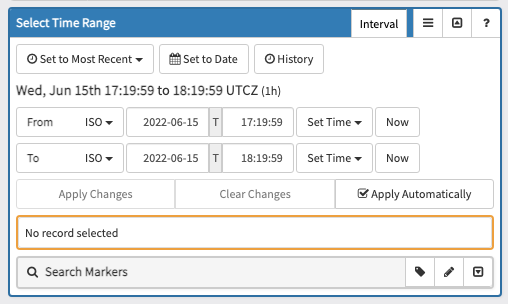
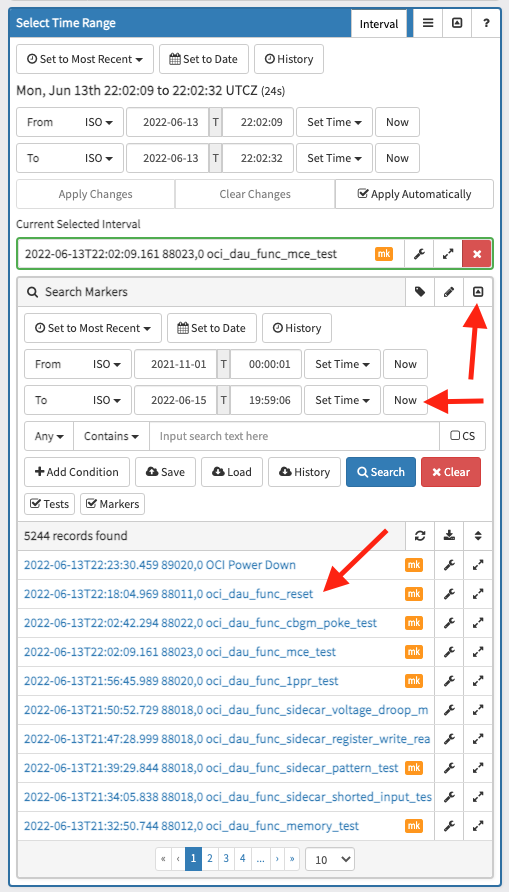
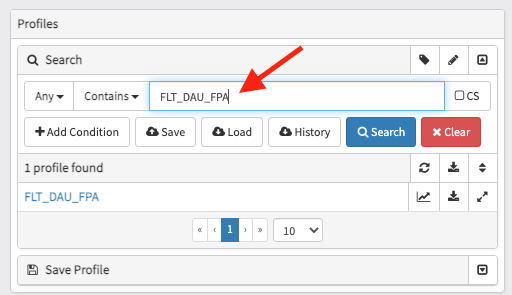
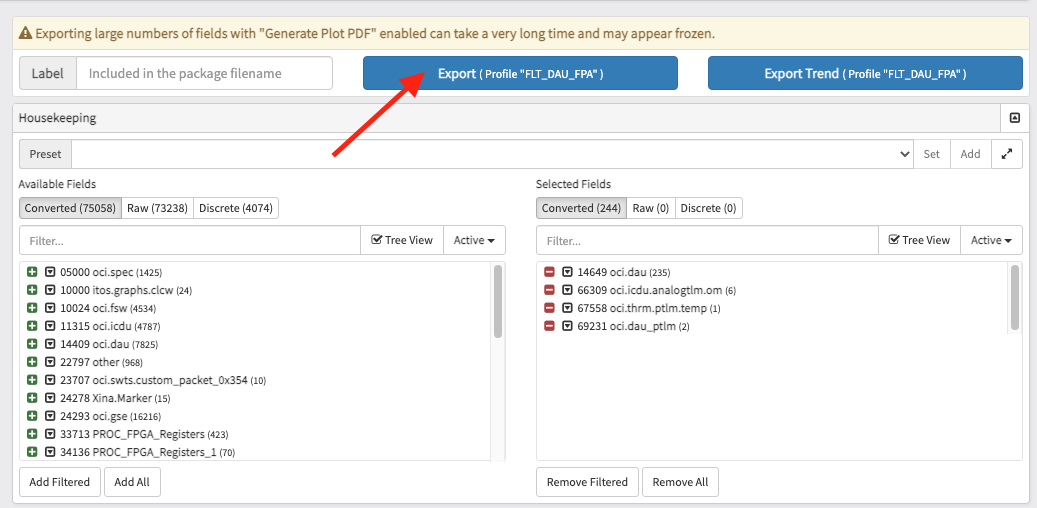


No Comments