DDC Raw Capture
Instructions to generate DDC Raw Capture images:
- File -> Open Archives -> Select archives to open. You may select more than one.
- Open DDC Raw viewer if not already open: Data Viewers -> DDC Raw
- Maximize the window
- Set settings on the right side:
- CCD ID: Red or BLUE
- Chart Height: 500
- Sync Axes: Both
- Show Regions: checked
- Line Window: 1
- Right click the "All Taps Video" chart's y-axis, set range [14500, 16500]
- Right click the "All Taps CDS" chart's y-axis, set range [-50, 500]
- If desired, right click on each chart and select "All series data points visible"
- All other settings can be left at the defaults
- Capture screenshot of whole window, except stop before the "All Taps Raw Samples" chart. Include the settings area on the right side.
- Repeat as needed for RED/BLUE
Below is an example screenshot:

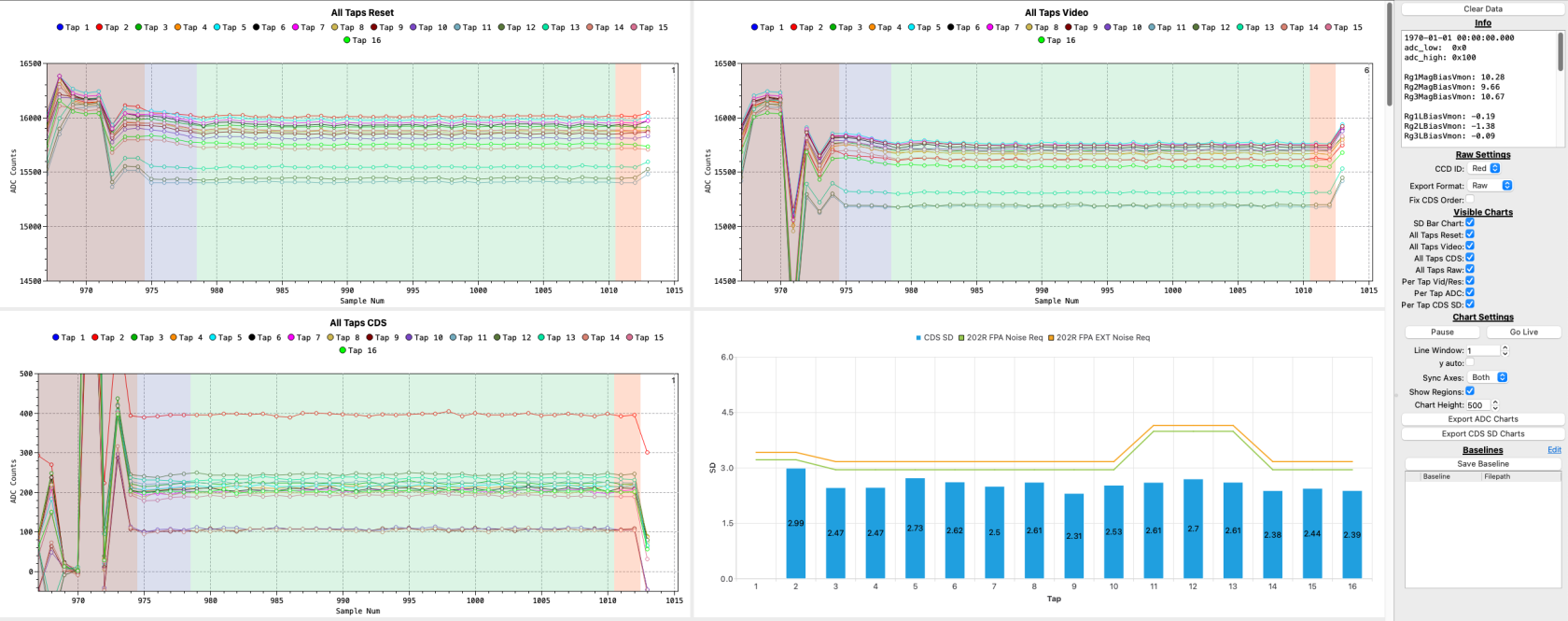
No Comments