Skip to main content
Tagging a Marker Interval as debug
- Go to oci.xina.io
- Open the "OCI Intervals" tool (Tools --> OCI Intervals)
- Change to the "Flight Model" (or the relevant model)
- Under the "Search Markers" panel on the left side, find the marker(s) you want to tag as debug
- For each marker, click the expand button

- Click the text for the "meta" field

- Change the value of the DEBUG field from "NO" to "YES".
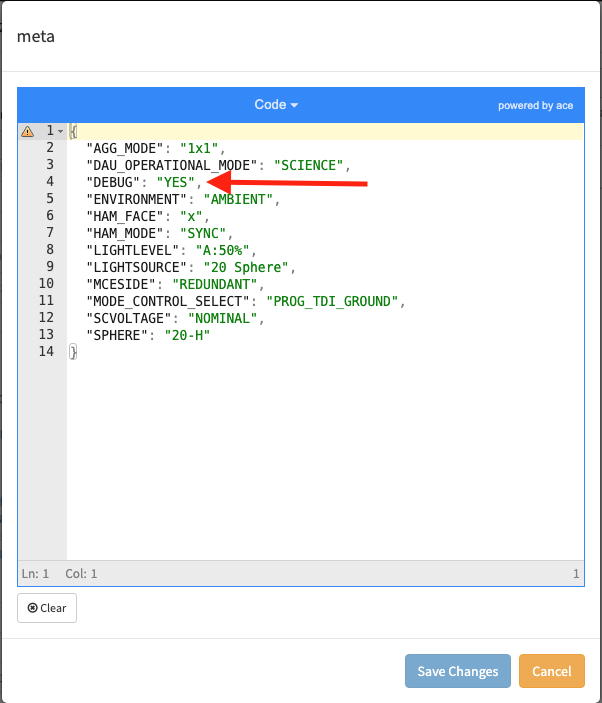
- Click the Save Changes button. If the button is greyed out, you either didn't make any changes or there is a JSON syntax error.
- You can hit escape or click outside of the modal box to close the marker popup



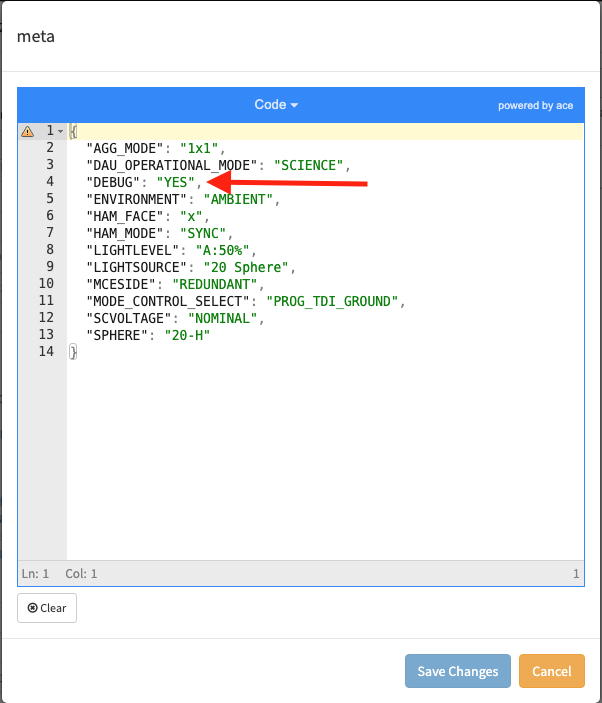
No Comments